When using the Wi-Fi camera for the first time, you need to plug the camera into the LAN port of the router and configure the wireless settings for it. Here we introduce two ways for configurations: using Reolink Client on PC or Reolink App on smart phone.
Use Reolink Client to configure wireless settings
Use Reolink App to configure wireless settings
Use Reolink Client to configure wireless settings:
Step 1. Plug the camera to the router’s LAN port by an Ethernet cable. Make sure the camera is powered on.
Step 2. Make sure your PC is on the same local network with router, lauch the Reolink client software and login to your camera.
Step 3. Click on “Device Settings”.
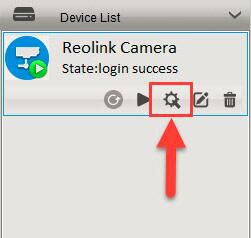
Step 4. Click on “WiFi Settings” under “Network“.
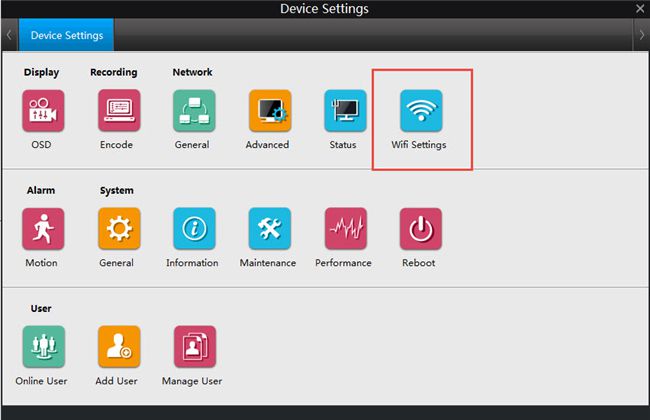
Step 5. Click on “Scan”, then double-click on the SSID you would like to connect and input its password, click on “Wi-Fi Test”, after it shows “Wi-Fi Test Succeed”, click “OK” to save the settings.
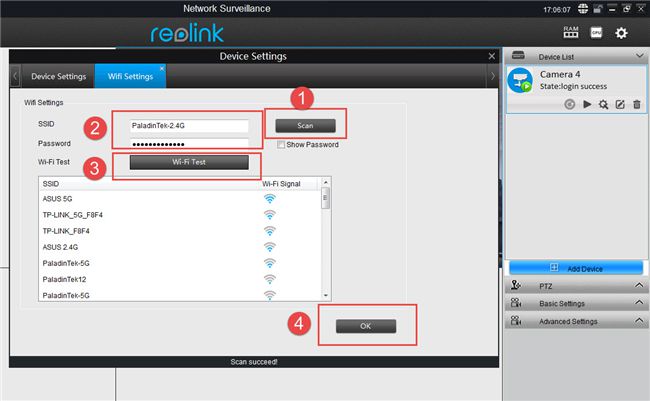
Step 6. Please disconnect the Ethernet cable between the camera and the router. Wait for a moment, the camera will connect to the router via Wi-Fi.
Use Reolink App to configure wireless settings:
If you would like to use the smart phone, please follow the steps below:
Step 1. Plug the camera to the router’s LAN port by an Ethernet cable. Make sure the camera is powered on.
Step 2. Launch Reolink App and login to the camera, tap the “Wi-Fi Settings” button.
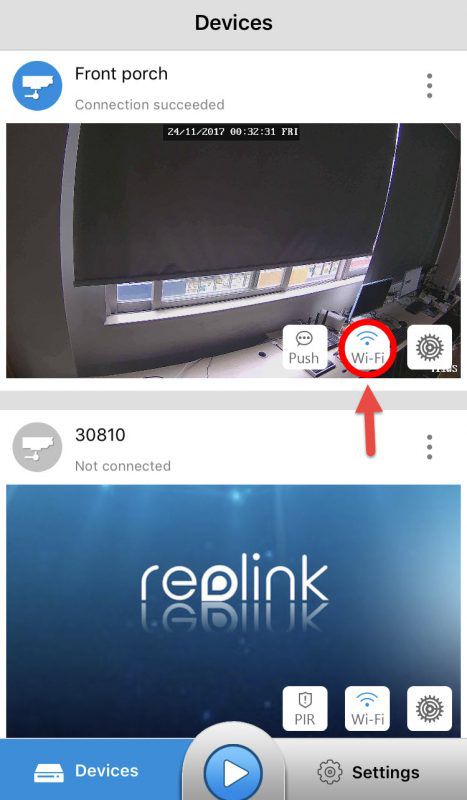

Step 3. Please select the SSID you would like to connect and input the password in the “Password” field, tap on “Wi-Fi Test” to test the connectivity.


Step 4. If it shows the success message like this, then you can hit the “Save” icon on the top left-hand to save the settings.


Yet, if it shows the error message like below, turn to Troubleshooting-Wi-Fi Test Failed for help.

Step 5. Disconnect the Ethernet cable betweem the camera and the router. Wait for a moment, the camera will connect to the router via Wi-Fi.
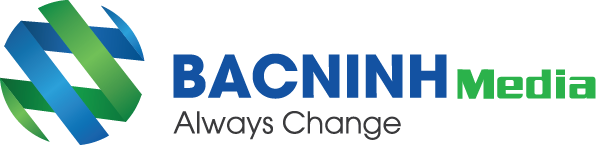

😍 Liên hệ ngay với chúng tôi để nhận được tư vấn và hỗ trợ tốt nhất! 😍
Bắc Ninh Media
📞 Hotline: 0917658468 - 0222 6536789 - 0946748285
🌐 Website: https://bacninhmedia.com
🔗 Facebook: https://facebook.com/cameraquansatbacninh99
Bài viết liên quan
Tin tức cập nhật
Công ty camera quan sát tại Bắc Ninh camera giám sát
Danh sách các công ty chuyên lắp đặt camera quan sát tại Bắc Ninh chất lượng , uy...
Dịch vụ Giải pháp Lắp đặt hệ thống mạng nội bộ
Chuyên Thi Công Lắp Đặt Hệ Thống Mạng Internet Nội Bộ Cho Công Ty
Trong một phạm vi địa lý nhỏ thì việc kết nối và chia sẻ dữ liệu giữa các...
Tin tức cập nhật
Các biện pháp phòng, chống dịch COVID-19 trong tình hình hình mới
Bộ Y tế xây dựng khuyến cáo phòng, chống dịch bệnh COVID-19 trong tình hình mới. Nguồn: Website...
Dịch vụ Lắp đặt camera quan sát Tin tức cập nhật
Lựa chọn và lắp đặt camera nhanh chóng chất lượng
Lắp đặt camera là một xu hướng của đời sống, Việc bạn cần tư vấn lắp đặt một...
Tin tức cập nhật
Cửa bán tự động, thi công lắp đặt các loại cửa từ, cửa bán tự động
Cửa lùa bán tự động hay còn được gọi thành nhiều tên khác như Cửa trượt bán tự động, cửa bán...
Tin tức cập nhật
Những câu hỏi về khóa cửa vân tay thường gặp
Câu 1: Khóa cửa vân tay là gì? Khóa cửa vân tay hay khóa mở bằng vân tay...
Tin tức cập nhật
Hướng dẫn cài đặt sử dụng camera EZVIZ Xem trên điện thoại
Gần đây trên thị trường Xuất hiện dòng camera EZVIZ, Để sử dụng được Camera EZVIZ cần phải...
Tin tức cập nhật
Cách sử dụng hộp phối quang, hộp phối quang odf là gì?
Hộp phối quang odf là gì? Cách sử dụng hộp phối quang, hộp phối quang odf là gì?...
Tin tức cập nhật
Bắc Ninh Media – Đơn vị cung cấp dịch vụ lắp đặt camera tại Bắc Ninh uy tín, chất lượng
Bắc Ninh Media – Đơn vị cung cấp dịch vụ lắp đặt camera tại Bắc Ninh uy tín,...