When using the Wi-Fi camera for the first time, you need to plug the camera into the LAN port of the router and configure the wireless settings for it. Here we introduce two ways for configurations: using Reolink Client on PC or Reolink App on smart phone.
Use Reolink Client to configure wireless settings
Use Reolink App to configure wireless settings
Use Reolink Client to configure wireless settings:
Step 1. Plug the camera to the router’s LAN port by an Ethernet cable. Make sure the camera is powered on.
Step 2. Make sure your PC is on the same local network with router, lauch the Reolink client software and login to your camera.
Step 3. Click on “Device Settings”.
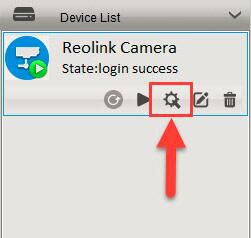
Step 4. Click on “WiFi Settings” under “Network“.
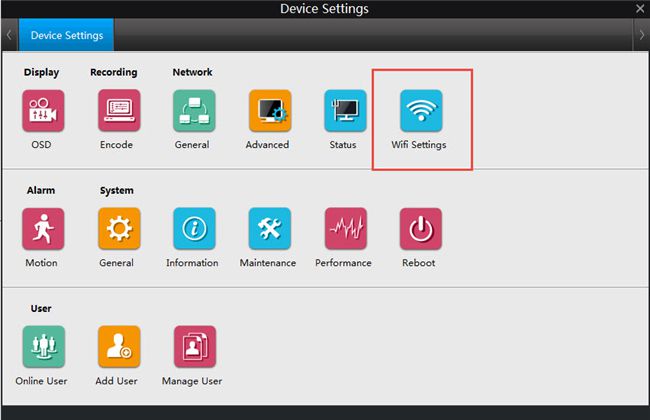
Step 5. Click on “Scan”, then double-click on the SSID you would like to connect and input its password, click on “Wi-Fi Test”, after it shows “Wi-Fi Test Succeed”, click “OK” to save the settings.
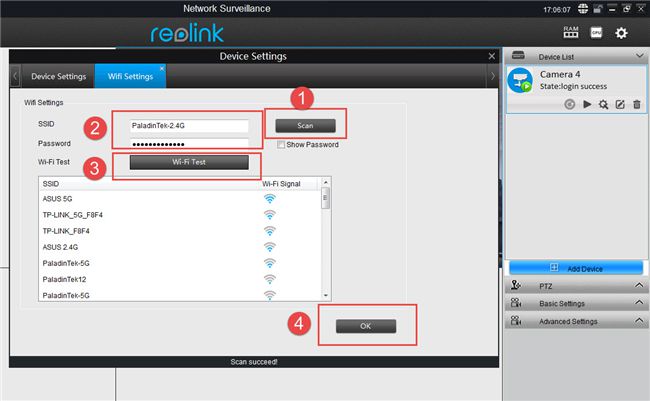
Step 6. Please disconnect the Ethernet cable between the camera and the router. Wait for a moment, the camera will connect to the router via Wi-Fi.
Use Reolink App to configure wireless settings:
If you would like to use the smart phone, please follow the steps below:
Step 1. Plug the camera to the router’s LAN port by an Ethernet cable. Make sure the camera is powered on.
Step 2. Launch Reolink App and login to the camera, tap the “Wi-Fi Settings” button.
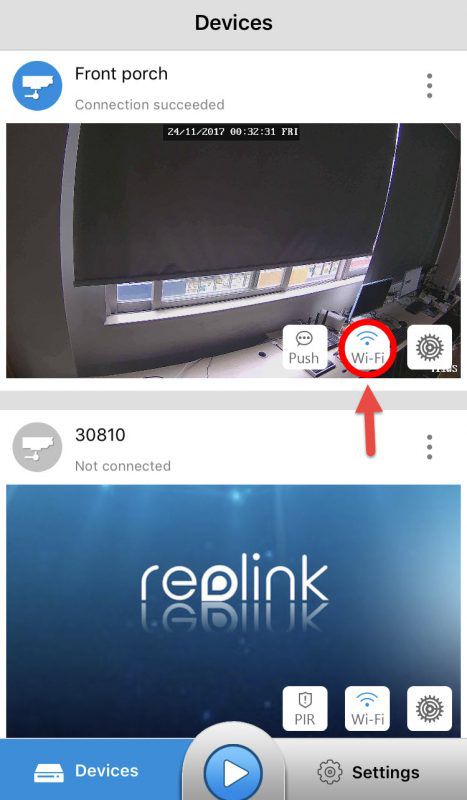

Step 3. Please select the SSID you would like to connect and input the password in the “Password” field, tap on “Wi-Fi Test” to test the connectivity.


Step 4. If it shows the success message like this, then you can hit the “Save” icon on the top left-hand to save the settings.


Yet, if it shows the error message like below, turn to Troubleshooting-Wi-Fi Test Failed for help.

Step 5. Disconnect the Ethernet cable betweem the camera and the router. Wait for a moment, the camera will connect to the router via Wi-Fi.
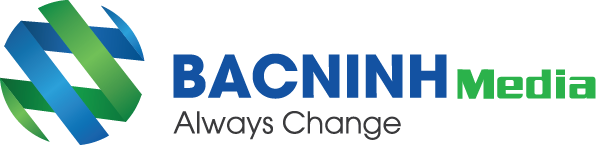


😍 Liên hệ ngay với chúng tôi để nhận được tư vấn và hỗ trợ tốt nhất! 😍
Bắc Ninh Media
📞 Hotline: 0917658468 - 0222 6536789 - 02223875268
🌐 Website: https://bacninhmedia.com
🔗 Facebook: https://facebook.com/cameraquansatbacninh99
Bài viết liên quan
Dịch vụ Lắp đặt camera quan sát Tin tức cập nhật
CHuyên lắp đặt hệ thống camera KCE – Lắp đặt camera quan sát tại Bắc Ninh
Một số khách hàng Công ty TNHH Media Bắc Ninh đang hân hạnh được phục vụ bao gồm:...
Bán cho thuê máy chiếu màn chiếu Dịch vụ Tin tức cập nhật
Giải pháp sử dụng máy chiếu hiệu quả và tiết kiệm
Giải pháp sử dụng máy chiếu hiệu quả và tiết kiệm Trong cuộc hội thảo, thuyết trình hay...
Dịch vụ Thi công sàn nâng kỹ thuật Tin tức cập nhật
Sàn nâng kỹ thuật giá cả lắp đặt thế nào? Chi phí thi công sàn nâng tại Bắc Ninh
Bảng báo giá sàn nâng mới nhất. Sàn nâng hay còn gọi là sàn thông minh, sàn kỹ thuật một...
Dịch vụ Giải pháp Lắp đặt camera quan sát Tin tức cập nhật
Lắp đặt camera tại Xã Liên Bão huyện Tiên Du
Dịch vụ Lắp đặt camera tại xã Liên Bão huyện TIên Du Bắc Ninh của Bắc Ninh Media. Bắc Ninh...
Công nghệ Giải pháp Tin tức cập nhật
Thi công lắp đặt camera giám sát tại Long Biên, Hà Nội
Lắp đặt camera giám sát tại Long Biên, Hà Nội – Lắp đặt hệ thống camera giám sát...
Tin tức cập nhật
Tổng quan về hệ thống điện nhẹ
Hệ thống điện nhẹ thường chiếm 10-20% giá trị dự án nhưng lại quyết định đẳng cấp chất...
Dịch vụ Giải pháp Lắp đặt hệ thống mạng nội bộ Tin tức cập nhật
Thi công lắp đặt mạng LAN tại Hà Nội chất lượng
Chúng tôi nhận thi công, lắp đặt hệ thống mạng LAN, mạng máy tính ở tất cả các...
Lắp đặt camera quan sát Tin tức cập nhật
Lựa chọn camera HiKVision là một lựa chọn sáng suốt?
“Camera Hi.kvision có thực sự tốt không?” – Là một trong những câu hỏi đầu tiên của các...
Công nghệ Giải pháp Tin tức cập nhật
Các port cần mở cho đầu ghi Camera của các hãng bạn đã biết?
Khi lắp đặt camera quan sát không chỉ lắp đặt đúng đủ linh kiện thiết bị và kết...